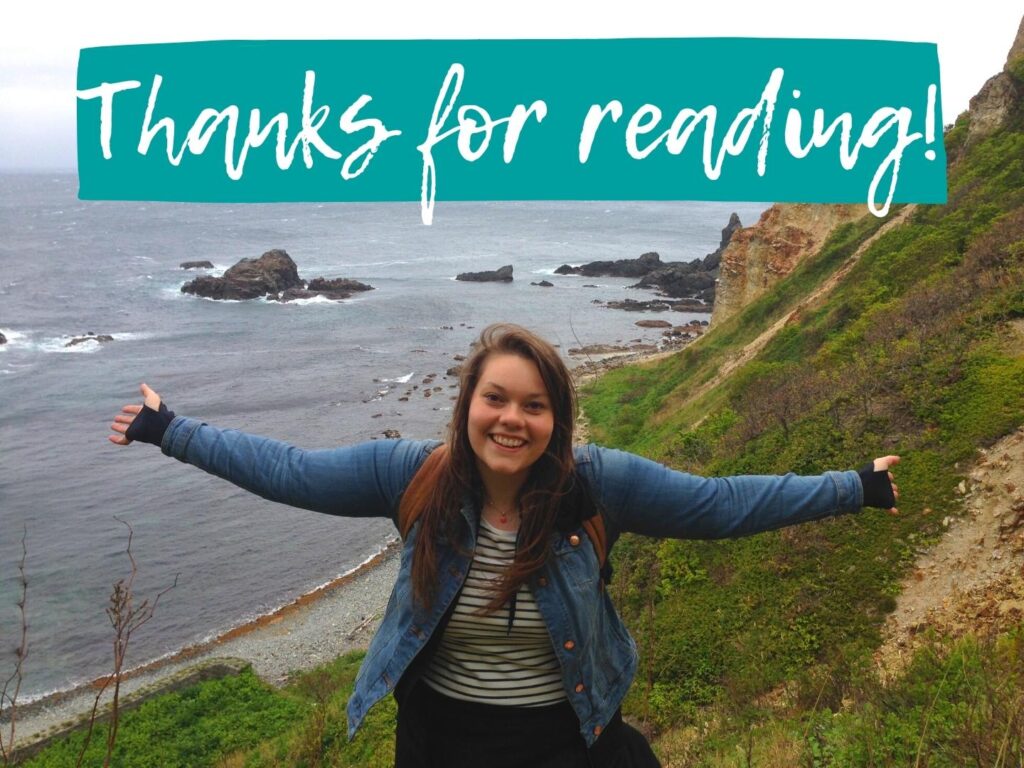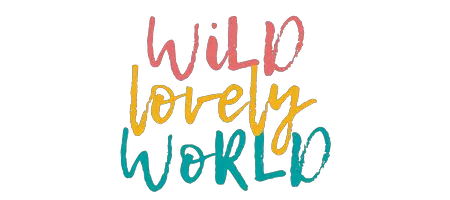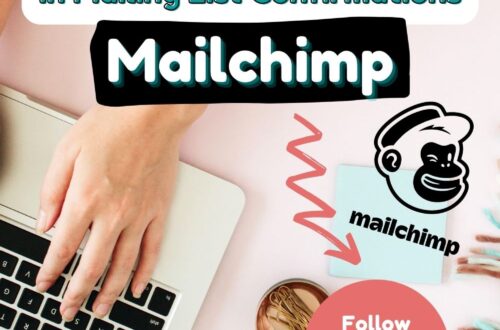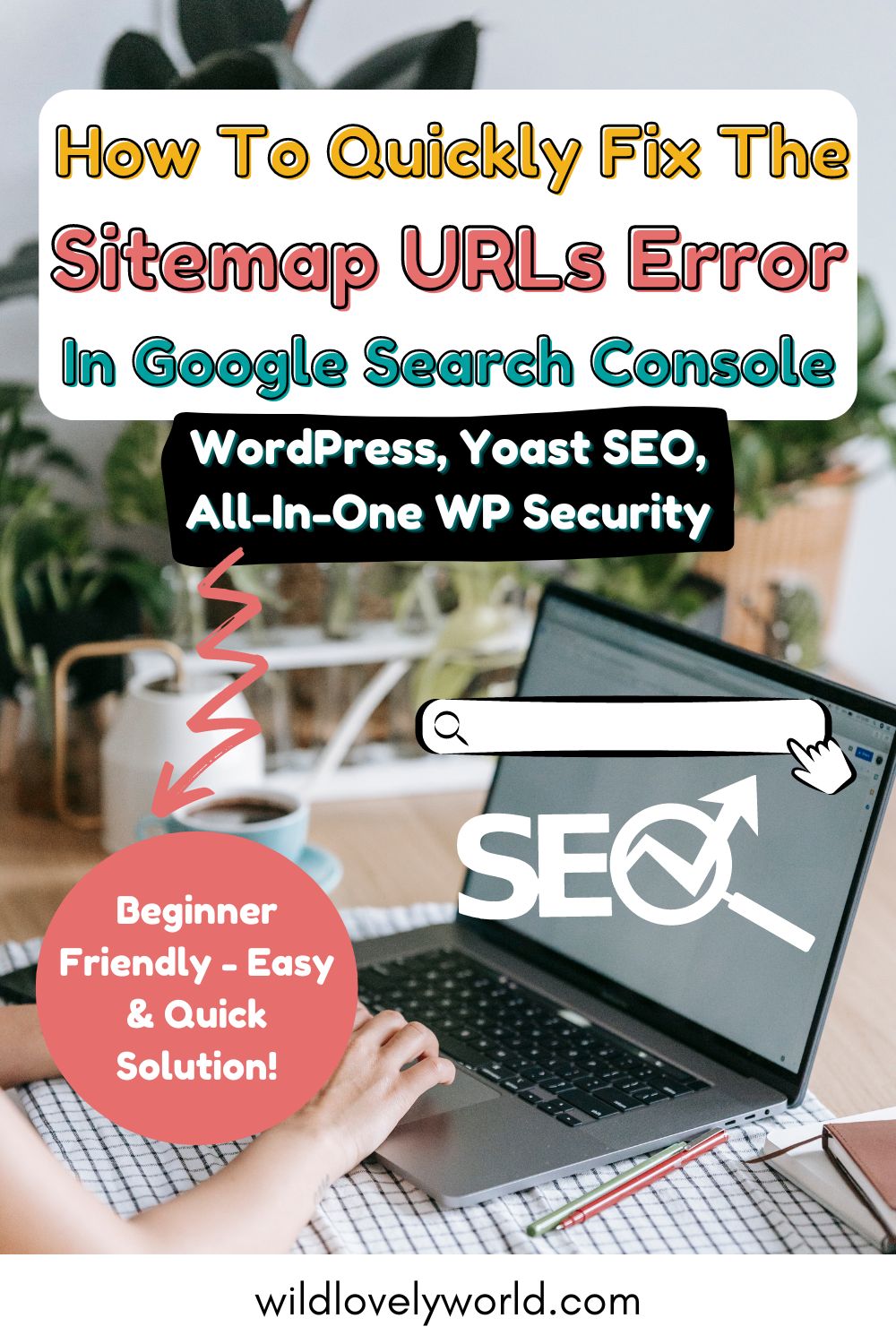
How To Fix “Your Sitemap Does Not Contain Any URLs” Google Search Console Error
Are you experiencing the error “Your sitemap does not contain any URLs. Please validate and resubmit your Sitemap.” after submitting your sitemap in Google Search Console? Do you use the Yoast SEO plugin and the All-In-One WP Security plugin and both are activated on your WordPress website? If so, I may have a solution that you can try to solve the error and successfully submit your website sitemap to Google Search Console.
I recently experienced this error and fortunately, I was able to resolve it by following these simple steps. This post will show you how to fix the Google Search Console Sitemap URL error in a few easy steps when you use the Yoast SEO and WP Security plugins. We will look at how to check and validate your website’s sitemap, submit it to Google and how to resolve the error “Your sitemap does not contain any URLs” quickly and easily with one click of a button!
What Is A Sitemap?
A sitemap is an important part of a website. It is important because it tells search engines how to find your website and the organisational structure behind it.
Once you have a sitemap created, you need to tell search engines about your sitemap. The biggest and most popular search engine is Google, so you will want to tell Google about your sitemap so that it can appear in search results. To tell Google about your website, you will need to use the Google Search Console.
First, we will look at how to create/find your sitemap and how to submit it to Google.
How To Create/Find Your Sitemap URL With Yoast SEO Plugin
Yoast SEO is a free plugin that will help you be successful with SEO when you are writing posts. There are lots of features to this plugin. One is that it will create a sitemap for your website.
If you use the SEO plugin Yoast installed and activated on your WordPress website, Yoast will automatically create an XML sitemap for you.
Follow these steps to find your sitemap generated by the Yoast SEO plugin:
- Go to the Yoast SEO Settings page from your WordPress Dashboard.
2. Under the APIs section, look for the XML sitemaps block. Ensure the feature is enabled using the toggle (it will appear purple when it is on – see image below).
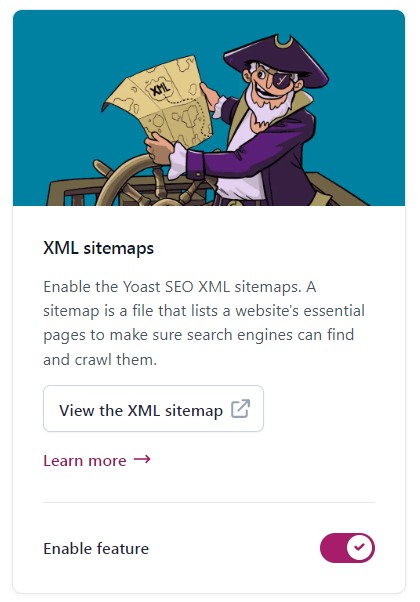
3. Click “View the XML sitemap”. A new tab will open and display a new webpage that shows the XML sitemap for your website. You will see a list of URLs for different sitemaps for your website. Below is a screenshot of what my page looks like, minus the list of URLs. As you can see, my sitemap was generated by Yoast SEO.

4. Copy the URL in the URL field on your web browser. This is your XML sitemap URL. It will be something like yourwebsitename.com/sitemap_index.xml .
We will use this to check the validation of your website’s sitemap.
How To Check The Validation Of Your XML Sitemap
The next step is to check the validation of your XML sitemap. To do this, go to the website xml-sitemaps.com and follow these steps:
- On xml-sitemaps.com, go to the menu and go to SEO Tools.
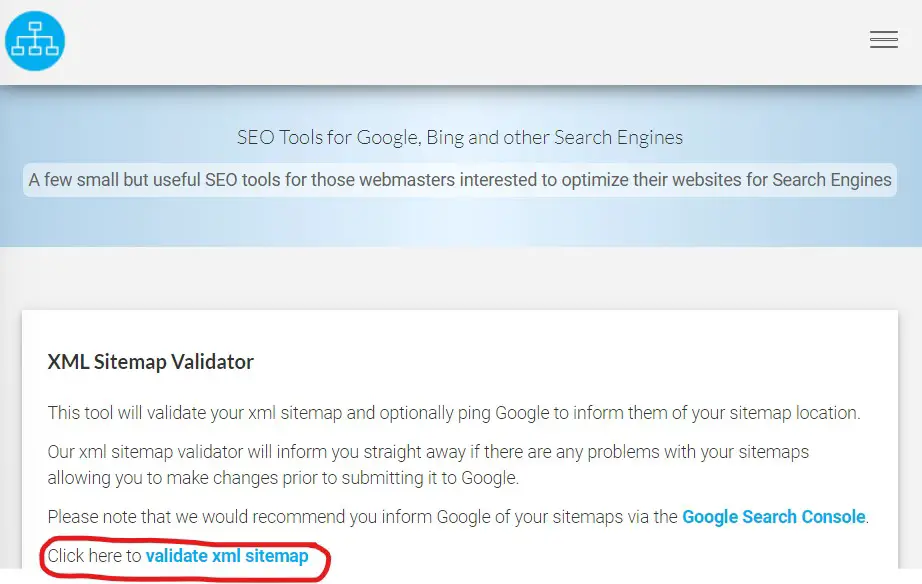
2. Click the ‘validate XML sitemap’ link.
3. Next, enter your sitemap URL in the box provided (yourwebsitename.com/sitemap_index.xml) and click ‘validate sitemap’.
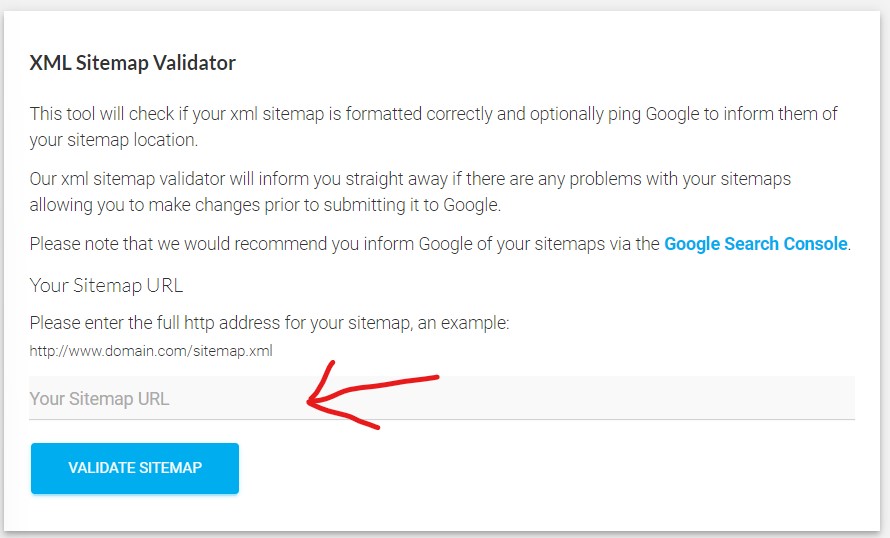
4. Your sitemap URL will be checked and if all is good you will see a green bar saying ‘No issues detected’. This means that your sitemap is valid.

How To Submit Your Sitemap To Google Search Console
Next, you need to submit your sitemap to Google Search Console. Follow these steps to submit your sitemap to Google:
- Login to Google Search Console and go to the menu on the left. Under ‘Indexing’, click the section ‘Sitemaps’.
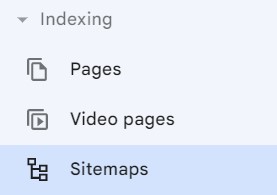
2. Under ‘Add a new sitemap’, paste your sitemap URL (yourwebsitename.com/sitemap_index.xml) and click submit.
3. If after you submit your sitemap, the status is a green ‘Success’ then you don’t need to follow any further steps because your sitemap has been successfully submitted. (Congratulations!)
4. If the status is a red “Error” then click the error to investigate the issue. In this article we are looking at the error “Your sitemap does not contain any URLs. Please validate and resubmit your sitemap”. Follow the instructions below to find out how to quickly and easily resolve this issue.
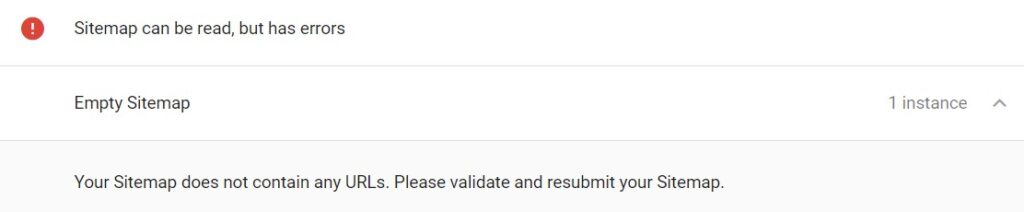
Google Search Console Sitemap Error: “Your sitemap does not contain any URLs. Please validate and resubmit your Sitemap.”
The error that I got in Google Search Console after submitting my Sitemap was: “Your sitemap does not contain any URLs. Please validate and resubmit your Sitemap.” It said that the “Sitemap can be read, but has errors”.
I had already validated my sitemap because I checked the validation of my sitemap using the steps I have described above. So, if my sitemap was valid, then why was it coming up with an error on Google Search Console?
Plugin Conflict With All-In-One WP Security
The problem, in my case, was caused by a plugin conflict with the security plugin All-In-One WP Security. The All-In-One WP Security is a free plugin that will help keep your website safe and secure. I had this plugin installed and activated on my WordPress website.
If you are using the All-In-One WP Security plugin, and you are experiencing the “Your sitemap does not contain any URLs” error in Google Search Console (after submitting your sitemap generated by the Yoast SEO plugin), then a plugin conflict is what could be causing the error.
Follow these steps to check and resolve this issue:
- Go to the plugin All-In-One WP Security in your WordPress Dashboard.
- In the settings, go to the Firewall section.
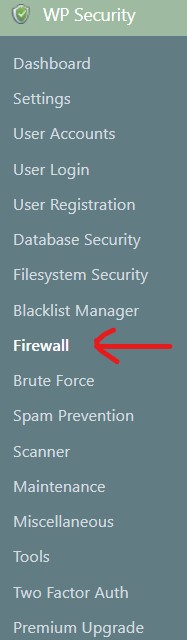
3. Next, go to the Internet Bots tab.
4. Scroll down to see the setting ‘Block fake Googlebots’. If this is turned on, then you will want to turn it off by unchecking the box. You will lose 5 points, but it is not such a big deal. Click ‘Save Internet bot settings’.
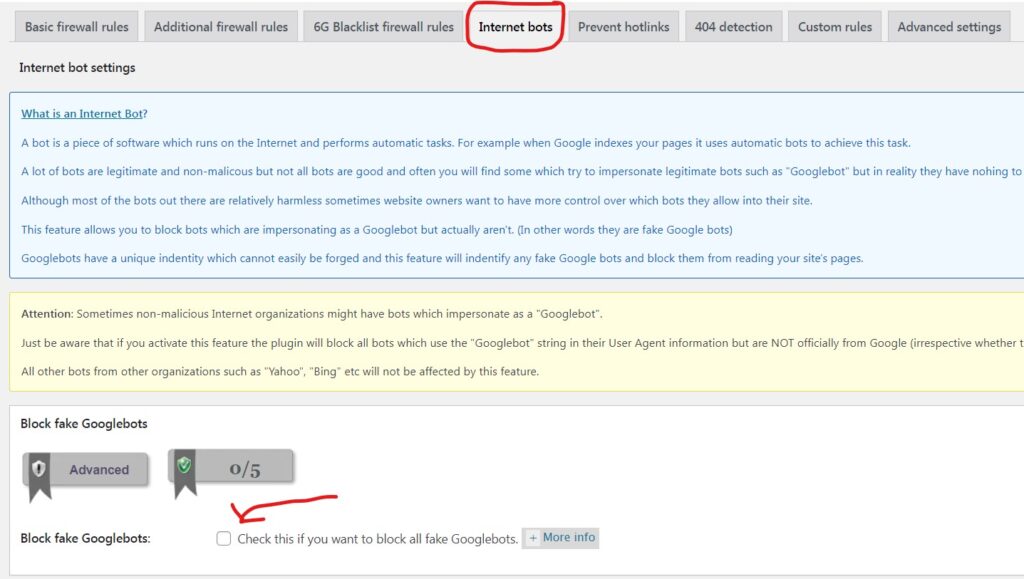
5. Once this setting is deactivated, go back to Google Search Console.
6. Resubmit your sitemap to Google Search Console, using the same steps described above.
7. For me, after completing this step, the status was now a green ‘Success’ and my sitemap was successfully submitted to Google 🙂
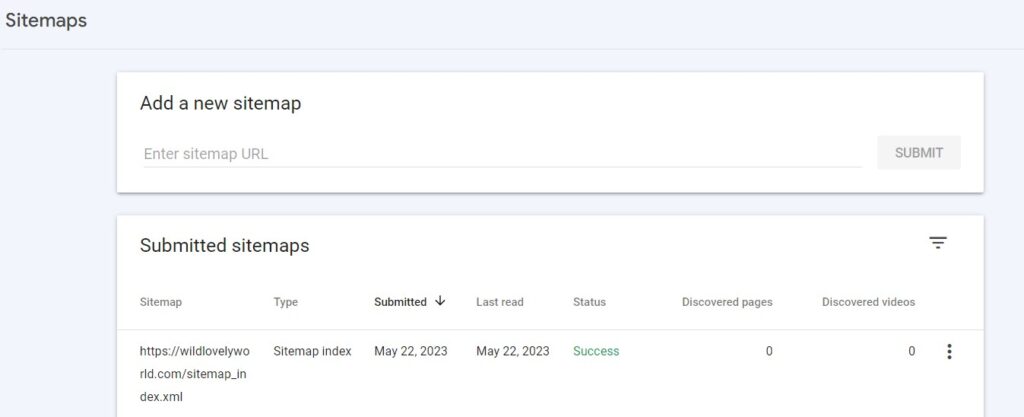
This solution solved my problem with sitemaps generated by the Yoast SEO plugin for WordPress. This solution could work for sitemaps generated by other plugins or methods. I haven’t tested them but you could always give it a try and let me know the results!
“Your Sitemap Does Not Contain Any URLs” Google Search Console Error – Solved!
Thanks so much for reading! I hope that this post has resolved any issues you may have had with submitting your Yoast SEO plugin-generated sitemap to Google Search Console and error issues created with a plugin conflict with WP Security. If you have any further questions, don’t hesitate to contact me.
Did you find this article useful? Let me know in the comments or join me on Twitter, Facebook, Pinterest and Instagram. Buy me a coffee here!